Tags, Extras, Freebie Cluster Frames, Banners, Stamps, Blinkies, Glitter tags etc
Date, Time
My Fairies



Followers
Thursday, 31 May 2012
09:38 | Edit Post
My Gothic Guardian PTU

Tutorial written on 31st May 2012
This tutorial assumes you have working knowledge of Adobe Photoshop CS2
♥ Supplies Needed ♥
♥ Tube of Choice I used PTU My Gothic guardian of SkyScraps can be Purchased at SATC
♥ Scrap Kit of Choice I Used PTU Golden Kiss by A Taggers Scrap can be Purchased at SATC
♥ Scrap Kit of Choice I Used PTU Golden Kiss by A Taggers Scrap can be Purchased at SATC
♥ You Need SATC License number to use this Art
Font of Choice I used LainiedaySH
Mask of choice I used 112 Insatiable Dreams mask
♥ Plugin Needed VanDerLee
Open new image (ctrl+n) size 700 x 600 pxl with white bg color
Open Frame11 and place it in center of your image now open tube layer9 and place it
on right side of the frame resize tube 58 x 58%
Open tube and place tube layer 7 on Oval frame and cut according your frame shape with lasso tool
Open Elements
Frame6 Behind Frame 11 little towards left side
Bow 1, Place it upper left side of the frame11 resize 80 x 80% and rotate -13.7
Flower3, Upper left side,
Flower2 Upper left side just on Flower 3 and resize it 50x 50%
Flower1 , place it on left side lower part of frame11 resize it 60x60%
Apple 2, Left side lower part of frame resize it 50x50%
Bottle 2 , right side lower part of frame behind tube 50x50%
Deco1, lover part of frame Center resize 70x70%
Flowers2, right side lower part of frame behind tube resize 60x60%
Heart4, place it behind and upper part of flowers2 layer resize 80x80%
Sparkles, resize it 60x60% and place it behind tube9 layer
Heartcloud2 place layer behind frame 11 resize it 70x70% and Rotate -18
Now Change color of all elements to match with tube to change color
Click Image> Adjustments > Hue/saturation (ctrl+U)
Hue -30
Saturation +87
Lightness +5
change settings and click ok
Select tube layer7 and again change color Image Adjustments > Hue/saturation (ctrl+U)
and click colorize and Hue 328, Saturation 58
make duplicate layer and select duplicate layer and click filter > VanDerLee > Light >
Color #fea9d9
xposition 30
y position 41
Angle 136
Focus 54
set values and click ok reduce opacity of layer to 60%
Add Drop shadow to all Elements
add mask layer behind all layers and add color overlay #ff018a
add mask layer behind all layers and add color overlay #ff018a
♥ Add copyright info and license number correctly
add text add effects stroke (color #6b013d) , drop shadow, color overlay (white)
outer glow (Color #f73595)
now delete your white bg layer and save your image as PNG
I hope you enjoyed this Tutorial 

Wednesday, 30 May 2012
12:05 | Edit Post
Fly Me to The Moon Extras Featuring art EVA 2 By Sweet- PinUp
and Beautiful Scrap Kit Fly Me to The Moon Collab By Bibi's Collection




05:10 | Edit Post
Tuesday, 29 May 2012
09:03 | Edit Post

Tutorial written on 29th May 2012
This tutorial assumes you have working knowledge of Adobe Photoshop CS2
♥ Supplies Needed ♥
♥ Tube of Choice I used Beautiful Tube of Jay Trembly Pink Angle can be Purchased at SATC
♥ Scrap Kit of Choice I used PTU kit Angel Desire's By Inzpired Creationz
can be Purchased At SATC
♥ U Need SATC license Number
can be Purchased At SATC
♥ U Need SATC license Number
Font of Choice I used LainiedaySH
Mask of choice I used 103 Insatiable Dreams mask
Open new image (ctrl+n) size 700 x 600 pxl with white bg color
select rectangular marquee tool (m) and Create new layer and select it
and make box in your image
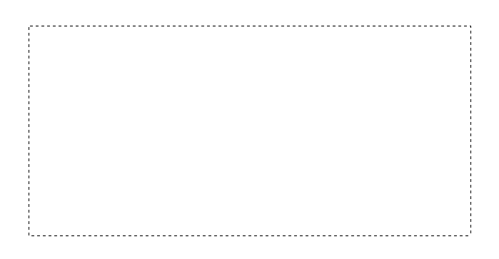
select paint bucket tool and fill box with white color
and name it (box 2 )
duplicate white box and resize it 95 x 90% (box 1)
open Paper 3 and 8 and cut according your boxes
3 for box 1 and 8 for box 2 , give black stroke and drop shadow to box one
and only drop shadow to box 2
open your tube and place your tube in your box one delete the tube parts sticking out.
duplicate tube and click Filter > Blur > gaussian blur > and apply sfot light
drop shadow your original tube layer
Open Elements Bow 2, clouds , cocktail 2, Frame 1, Heart 1, Lantern,
Mask, Shoe 1, sparkles 1
Place Frame 1 behind two boxes resize 70 x 70 %
Place mask on left upper side of the box resize it 50 x 50% and ctrl+t and rotate -25%
bow 2 on left side Edit > Transform > rotate 90% and resize 70 x 70 %
erase the bow part that is selected with red (in Picture) its like your bow is going inside mask :)

Place heart 1, on right upper part of the box and resize it 50 X 50 %
shoe 1 at upper center part of box resize 40 x 40 %
place cocktail on left side down resize it 30 x 30% and drop shadow
and lantern on right side down and resize 40 x 40 %
Click Filter > Render > Lens Flare > 50 to 300 zoom 100%
put the arrow at center of lantern click ok
place sparkles 1 and make a duplicate layer of it
place one layer behind lantern and other one behind Heart 1
place cloud center of box 1, behind the tube and delete the part sticking out of the box 1
add mask and i used # e67bb7 color for mask
don't forget to add drop shadow your elements
♥ Add copyright info and license number correctly
don't forget to add drop shadow your elements
♥ Add copyright info and license number correctly
now add text add effects stroke (color #6b013d) , drop shadow, color overlay (white)
outer glow (Color #f73595)
now delete your white bg layer and save your image as PNG
I hope you enjoyed this Tutorial 

Saturday, 26 May 2012
02:22 | Edit Post

Friday, 25 May 2012
11:46 | Edit Post
Cluster Frame made with Beautiful Scrap kit Lessons of Love By Sam's Scraps at TPP
http://www.thepspproject.com/designers-artists/sams-scraps/lessons-of-love-tagger-kit
Right click on Cluster Frame and save it
Right click on Cluster Frame and save it


11:32 | Edit Post




Wednesday, 23 May 2012
02:28 | Edit Post
Tuesday, 22 May 2012
12:46 | Edit Post
Savage Tag Featuring art BY SweetPinUp Savage Soft Green at SATC

Monday, 21 May 2012
02:32 | Edit Post
Sunday, 20 May 2012
09:53 | Edit Post
07:09 | Edit Post
Tuesday, 15 May 2012
11:37 | Edit Post


11:34 | Edit Post
Saturday, 12 May 2012
11:29 | Edit Post
Thursday, 10 May 2012
11:44 | Edit Post




05:27 | Edit Post
I am Sexy and I know it extras Featuring art By SweetPinUp and Bibi's Collection




Subscribe to:
Comments
(Atom)
Search
Categories
- Extras (136)
- Bibi's Collection (78)
- Tags (75)
- SPU (73)
- TPP (61)
- Tutorials (42)
- SATC (41)
- Animated (17)
- Fb Timeline cover (15)
- Cluster Frames (9)
- alfadesire (9)
- Blinkies (7)
- Banners (6)
- FTU Tutorials (3)
- Desktop Background (2)
- Greeting Cards (2)
- Stamps (2)
- Wallpaper (2)
- Word Art (1)
Archives
- January (3)
- December (3)
- November (4)
- October (9)
- September (11)
- August (8)
- July (8)
- June (10)
- March (11)
- February (6)
- January (4)
- December (8)
- November (12)
- October (7)
- September (20)
- August (8)
- July (10)
- June (13)
- May (20)
- April (11)
- March (14)
- February (8)
- January (9)
- December (12)
- November (8)
- October (6)
- August (1)
- July (5)
- June (3)












































